Are you interested in finding and deleting duplicate files on windows?
You must be aware of the fact that duplicate files in your computer can waste your precious space.
searching manually is not an ideal method to find duplicate files. it becomes tiring at once and, you will be bored easily.
Duplicate file finders scan for unnecessary duplicated records on your hard drive and assist you to remove them, freeing up the room. These instruments should not be used to delete duplicate documents in folders such as windows and folders of program files.
Finding and deleting duplicate files without the correct software can be a time-consuming task so I’m going to recommend a program that will save you the time and efforts of doing this manually.
Table of Contents
how to find and delete duplicate files on windows
using CCleaner:
CCleaner is the number-one tool for cleaning your computer.
CCleaner’s main feature is its junk file remover, which enables the removal of unnecessary temporary files on your hard drive, but it also has a number of other tools, including a duplicate file finder.
Step 1: First of all, you need to download and install CCleaner on your PC.
Step 2:
Open CCleaner.
Step 3: Select tools from the left sidebar.
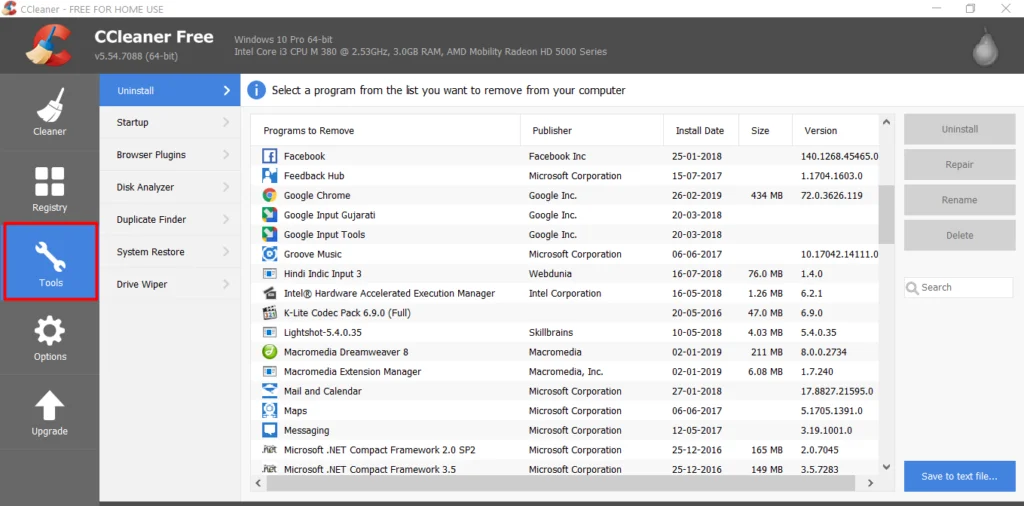
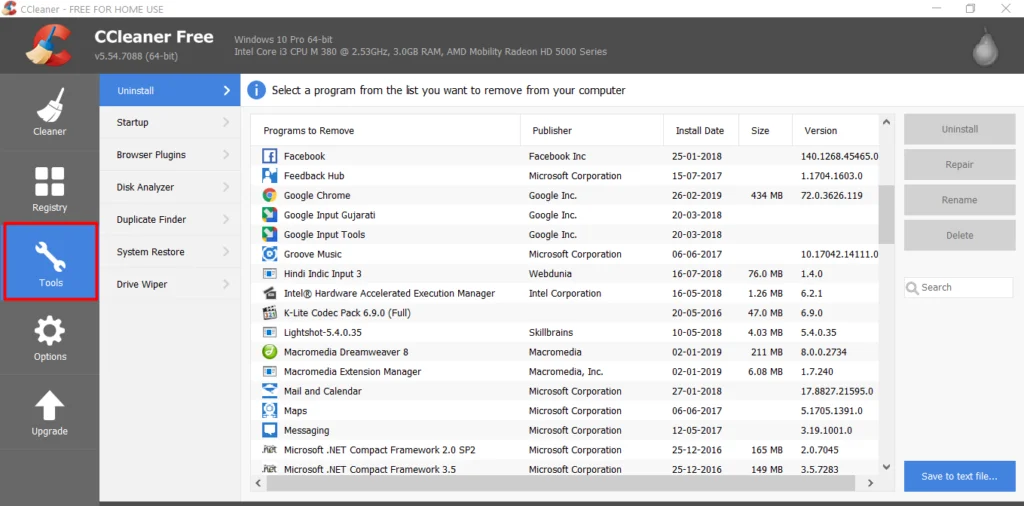
Step 4:
Now you have to choose “Duplicate Finder” option.
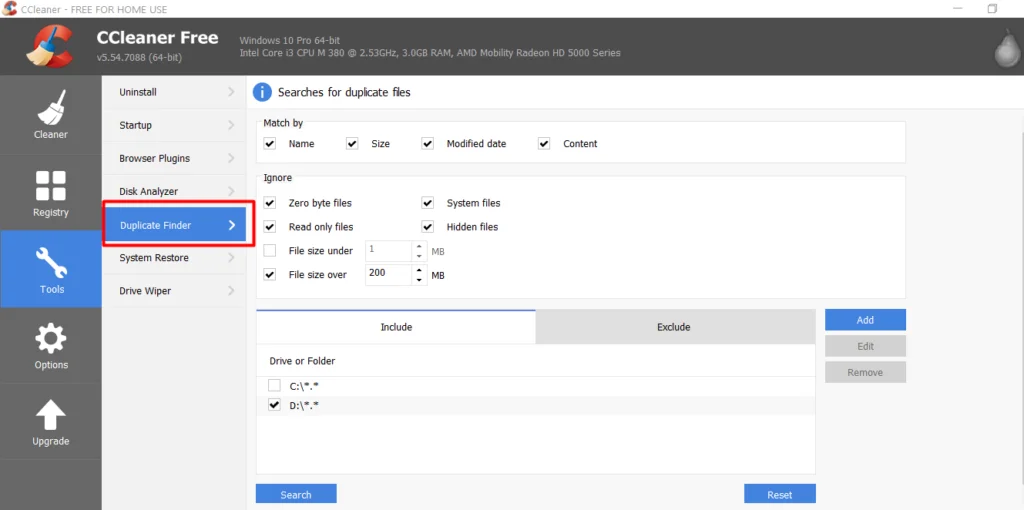
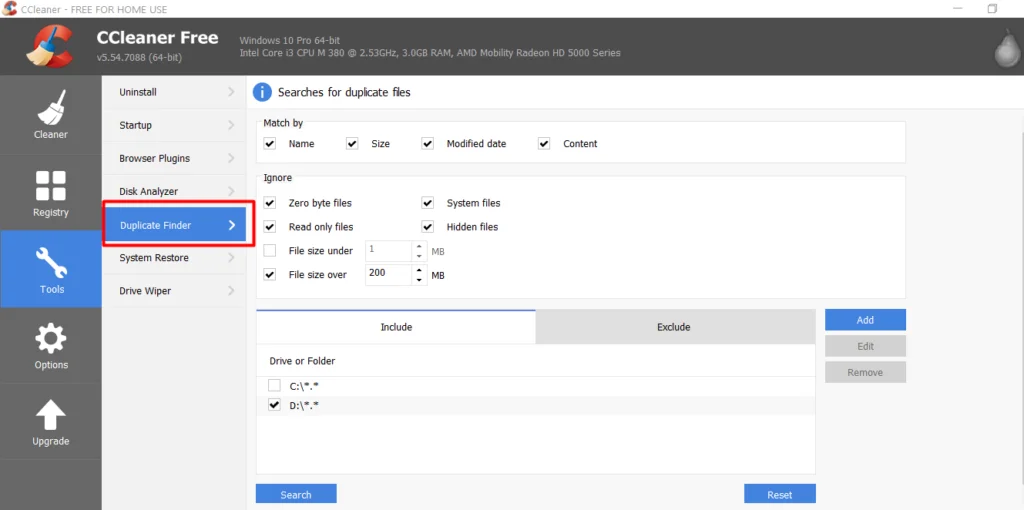
Step 5: Choose the drive or folder for the duplicate documents you want to scan.[Note: You need to click “Add” to search for a particular directory.]
Step 6: Click the search button.
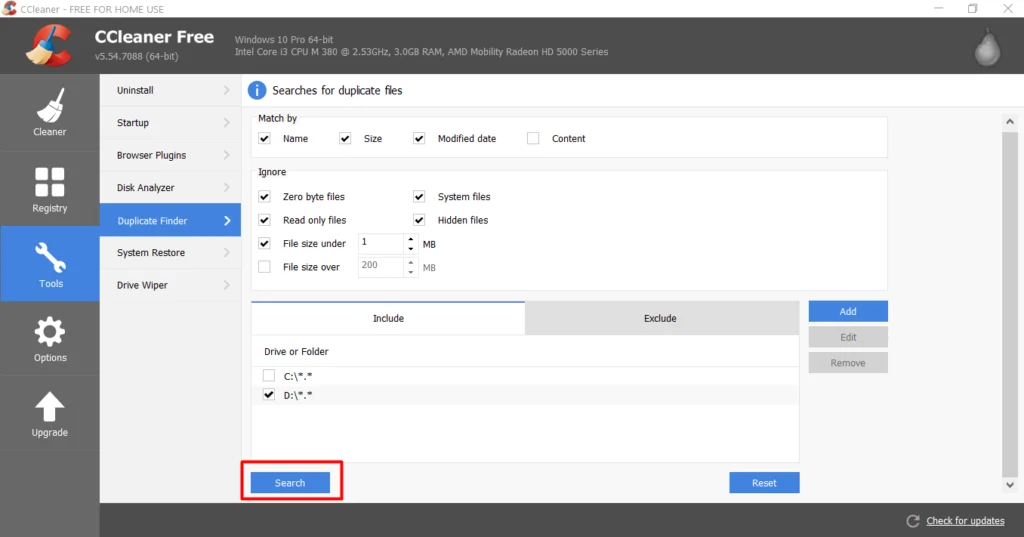
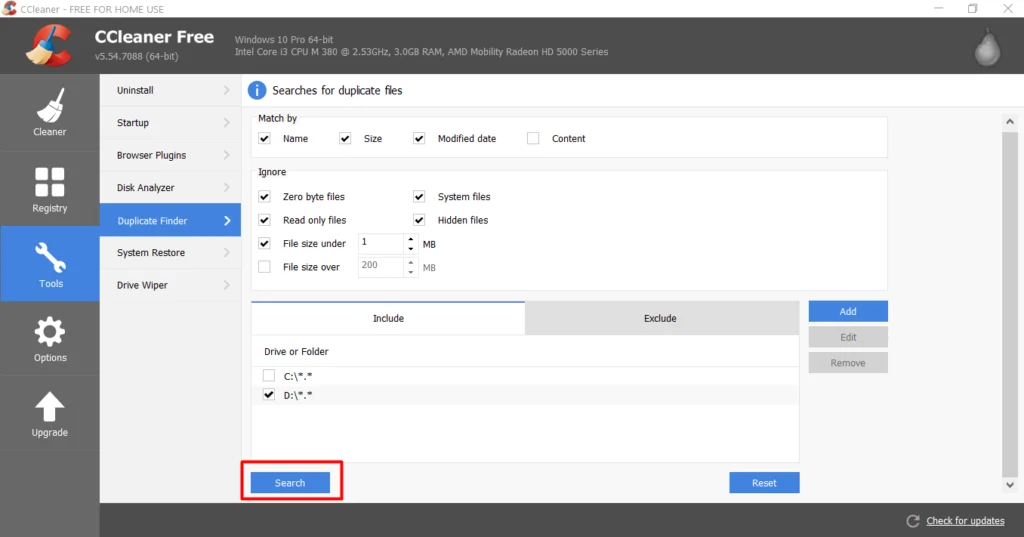
That’s it! CCleaner will check for duplicate documents and will let you know if you have duplicate documents.
Step 7: Select the files you’d like to remove.
Step 8: Click the Delete selected button to finish the operation.
Therefore, the most important thing is to find and remove duplicate documents from the computer.
Also Read: Most Useful Websites On The InternetHope it Helps!
If you really like this post? Please do not forget to share this post with your friends.

Okk..superb article kajal ji..