Do you want to send SMS from PC?
You can now send SMS from PC using Android Messages.
In this article, we outlined how to use the web interface for Android messages and how to send SMS messages using your computer.
Table of Contents
how to send SMS from PC:
It’s quite easy to use Android Messages to send a message. You need a PC-operated Android smartphone and web browser.
Follow the following measures:
1. Download and install the Android Messages app from Google Play.
2. On your computer, open any web browser like Chrome. and go to messages.android.com
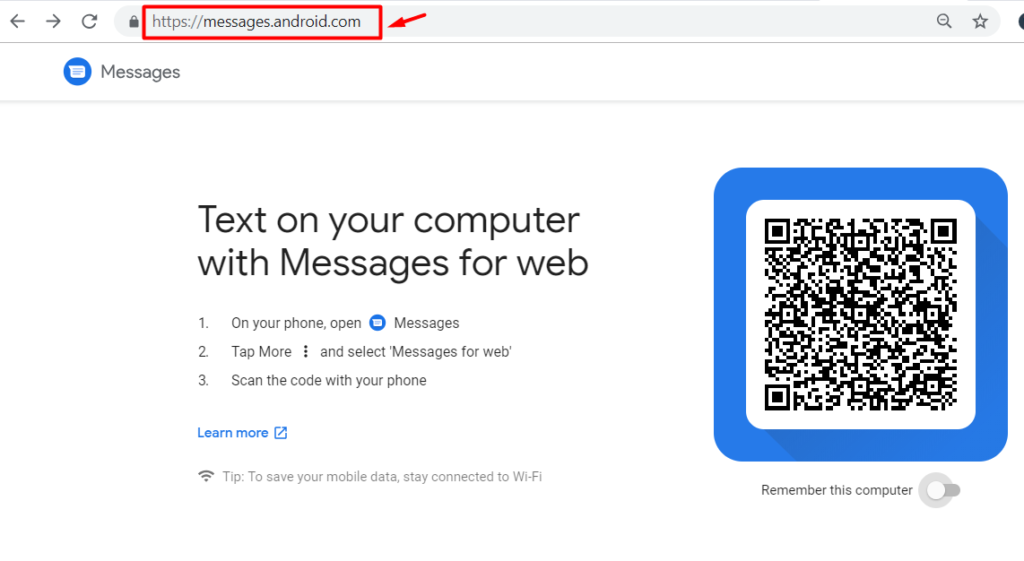
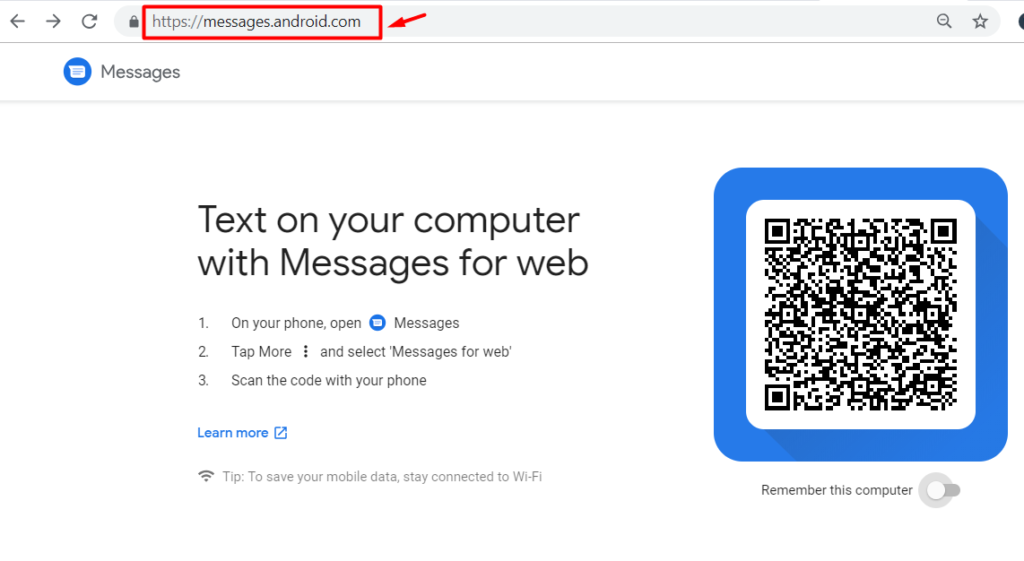
3. Then open the “Android Messages” app on your phone.
4. Click the More button (three vertical dots) in “Android Messages.”
5. Select messages for web.
6. Tap on QR code scanner button.
7. Then use your phone’s camera to scan the QR code on the ‘messages for web‘ page.
And that’s what it is.
After this wait for the code to be scanned and all your messages will be displayed on the computer screen within a few moments.
[Similar to what we see in the case of WhatsApp web.]
how to sign out of android messages web interface?


You won’t log out of the internet interface just by closing the browser tab. Click the menu button (three vertical dots) and then press the Sign Out button.
remember this computer
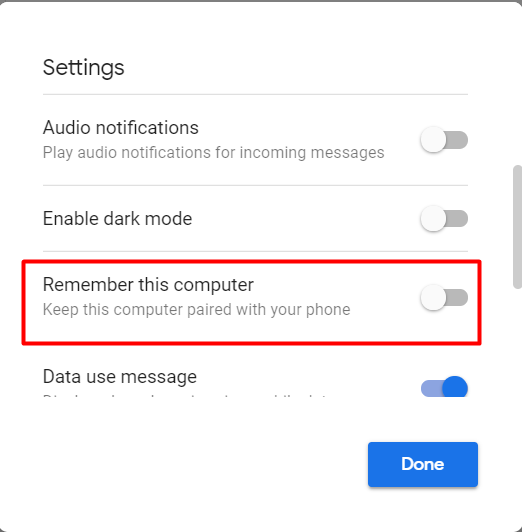
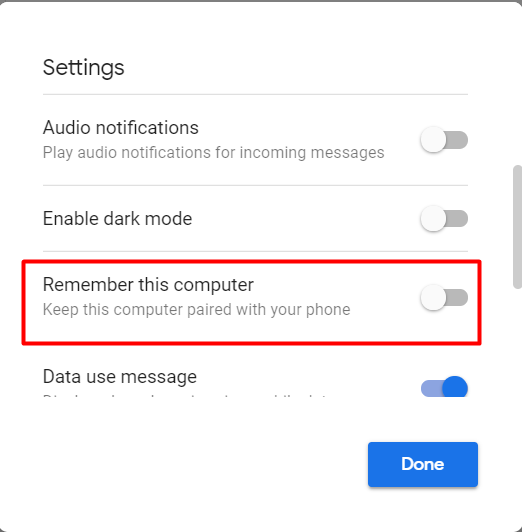
You may also need to scan into a new QR code if you close your browser and re-visit the “Web Messages” page. Unless you select ‘ Remember this computer ‘ to enable. By default, this is switched off.
[That’s the setting menu that you can access from the web version of android messages by clicking on the three-dot icon on the right of “messages.”]
So, using Android Messages, you can send SMS from your PC.
Also Read: Delete duplicate files on windowsHope It Helps.
If you really like this post? Please do not forget to share this post with your friends.

Nice website 👌👌